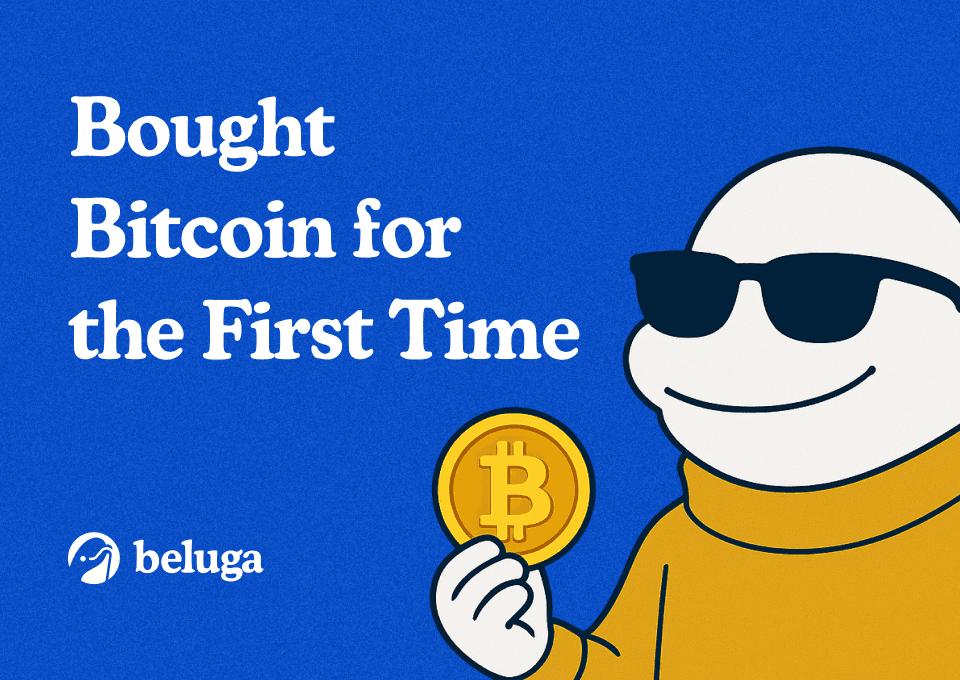How to Create & Use a Solana Wallet in 5 Steps
By Pratik Bhuyan Updated November 1, 2024
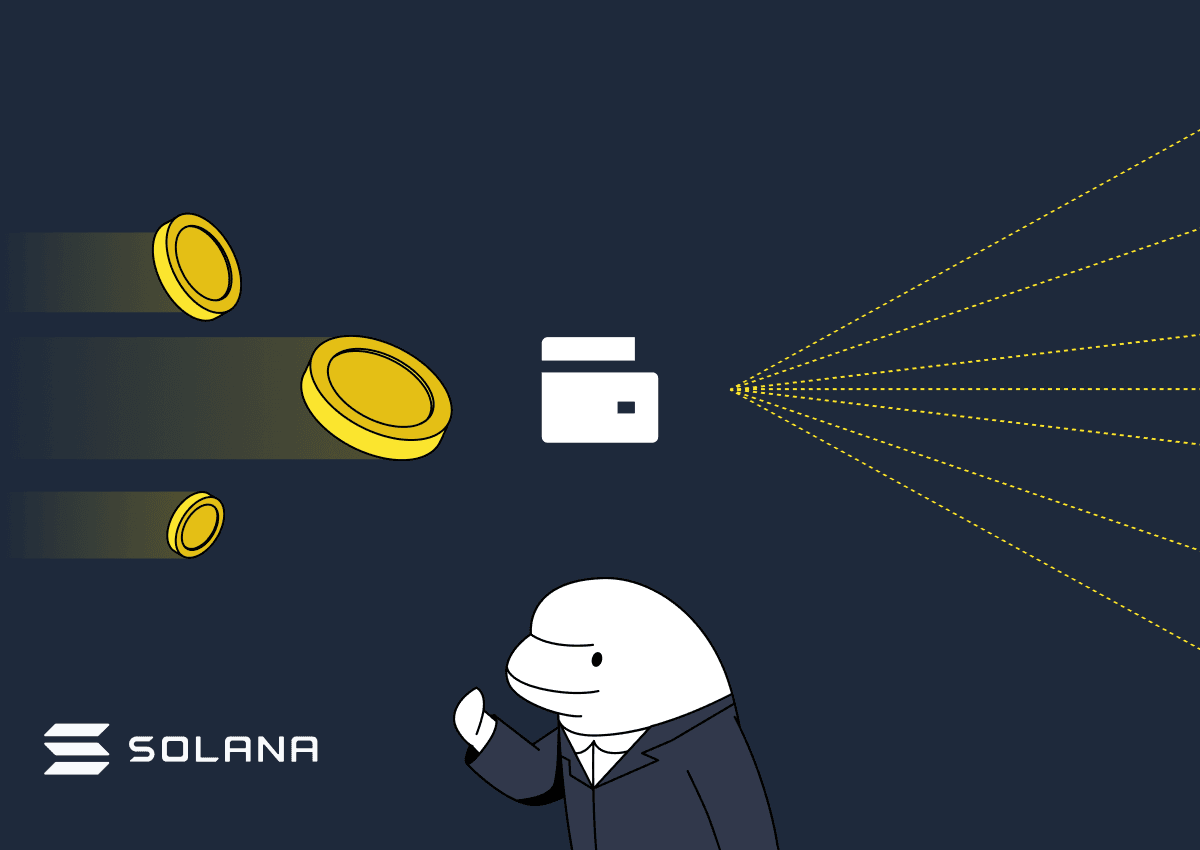
Summary
- Phantom Wallet is a user-friendly extension for managing Solana assets, available for multiple browsers.
- Creating a wallet involves setting a secure password and safely storing your Secret Recovery Phrase, which is crucial for wallet recovery.
- Phantom Wallet allows interaction with the Solana ecosystem, including dApps and NFT marketplaces, and offers token swap features for seamless cross-chain transactions.
Introduction
Solana, the fifth-largest cryptocurrency, is compatible with various crypto wallets, with Phantom being the most popular and user-friendly among them. The process is pretty straightforward and hardly takes a few minutes! Here's a step-by-step guide to help you set up your wallet:
Let’s Get Started
Step 1: Download the Phantom Wallet
- Visit the Phatom download page and select your browser (e.g. Chrome, Firefox, Brave, Edge).
- Follow the instructions in your browser's extension store to add the Phantom wallet extension. Always download directly from the official Phantom website to ensure you get the legitimate extension.
- Once installed, the Phantom wallet will open in a new tab.
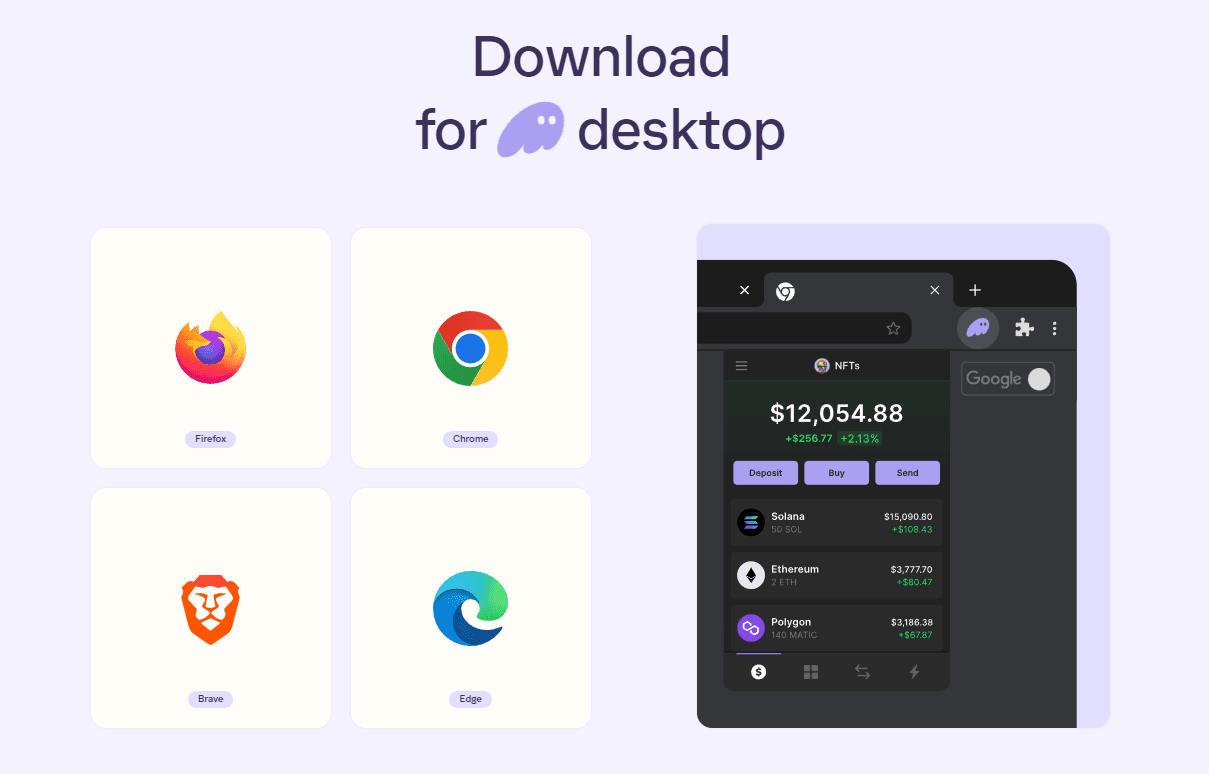
Step 2: Create a New Wallet
- Click on "Create New Wallet."
- Set a secure password for your wallet. This password will be used to access your wallet on the current device.
- Write down your Secret Recovery Phrase (also known as a seed phrase). This is a 12-word phrase that is crucial for accessing and recovering your wallet. Keep it secure and do not share it with anyone.
- Confirm that you have saved your recovery phrase securely by selecting "I saved my Secret Recovery Phrase."
- Click the "Continue" button to finish setting up your new wallet.
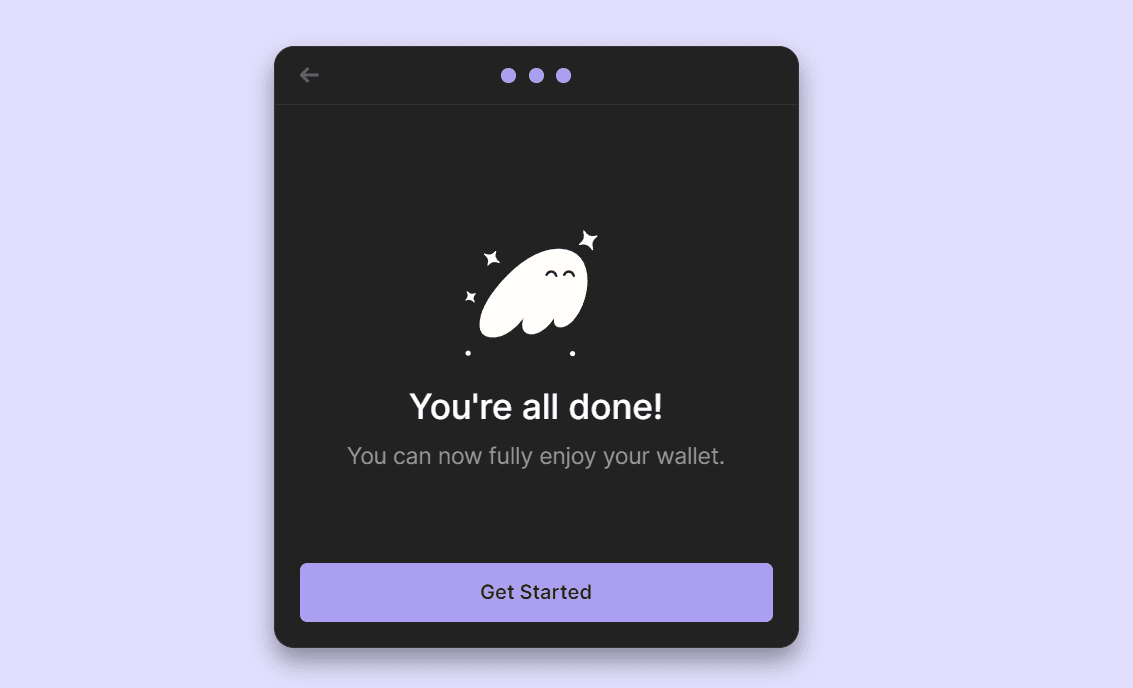
Step 3: Getting Started with Phantom
- The wallet extension should open automatically. If it doesn't, click on the Extensions icon in your browser and select Phantom from the list.

2. Enter the password you set earlier to sign in, and you'll be able to access your Phantom wallet!
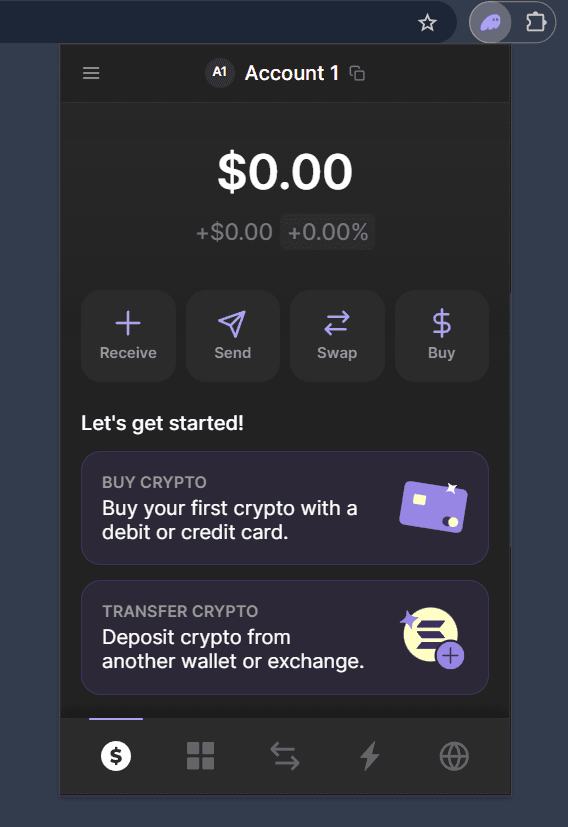
Step 4: Add Funds to Your Wallet
Deposit SOL
- To deposit SOL (Solana’s native token), click on "Receive" in your Phantom wallet.
- Copy the SOL deposit address or use the provided QR code.
- Transfer SOL from an exchange like Coinbase, Binance, or FTX by entering your Phantom wallet address as the recipient.
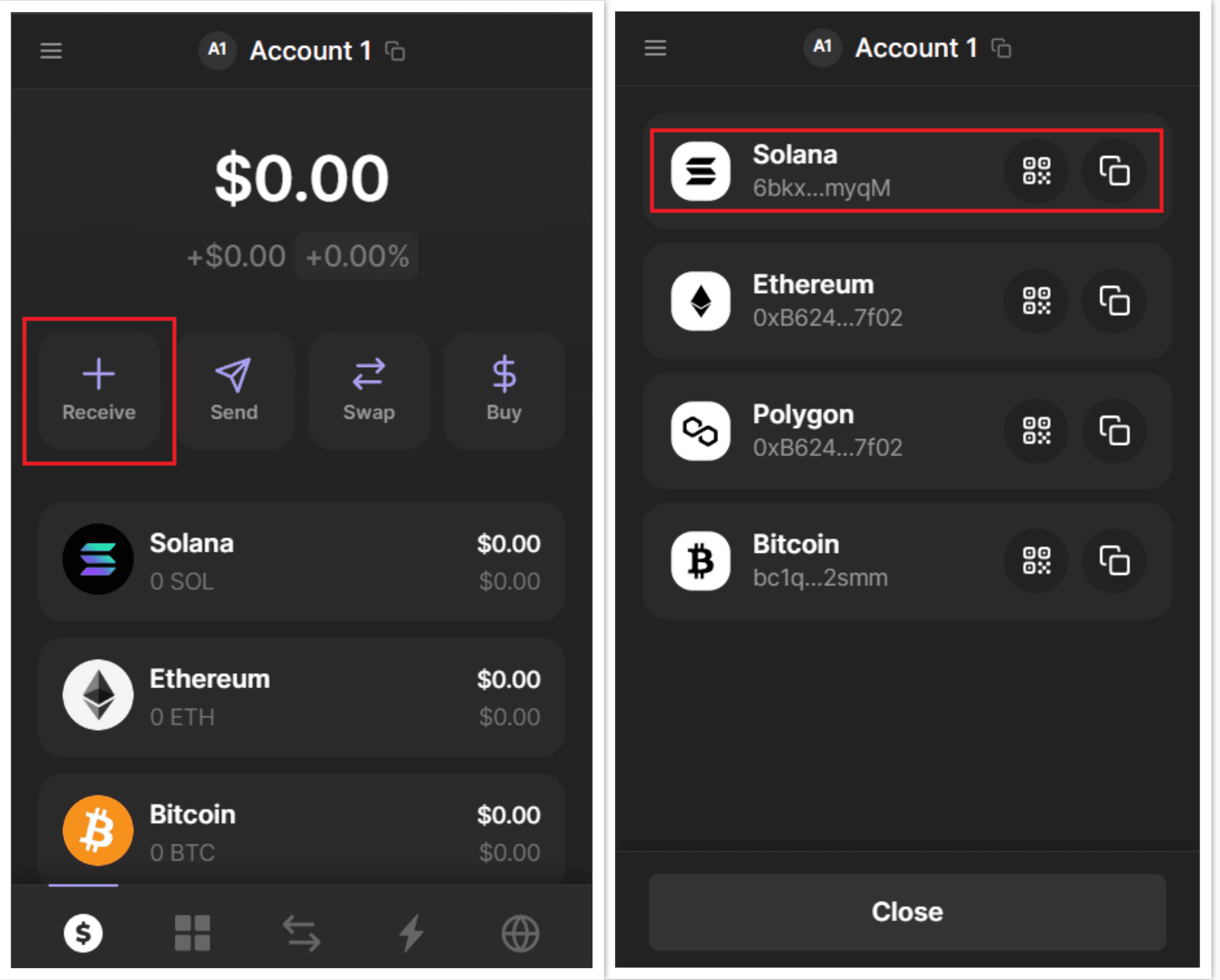
Buy SOL Directly
- Click "Buy" in the wallet and select “Solana” from the list of cryptocurrencies.
- Use payment methods like credit cards or bank transfers via MoonPay or Coinbase Pay integrated within the extension.
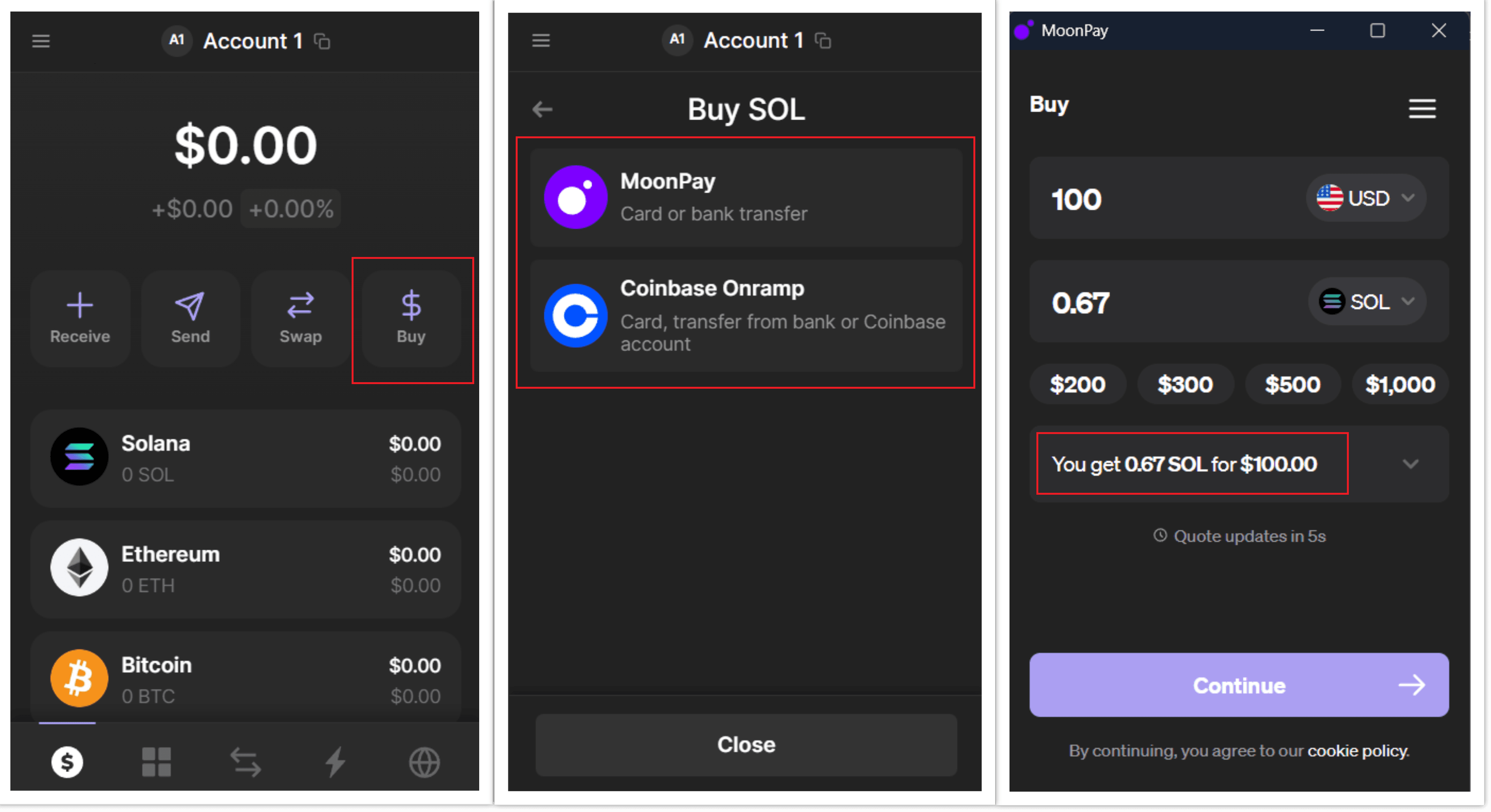
Step 5: Secure Your Wallet
- Consider setting up two-factor authentication (2FA) for additional protection.
- You can also download the Phantom app on your smartphone to enable biometric security features like fingerprint or facial recognition, adding an extra layer of protection against unauthorized access to your wallet.
Conclusion
That covers the basics of creating a Solana wallet with Phantom and performing common wallet functions. Always prioritise security by keeping your secret phrase safe and enabling features like biometric authentication when available. Don’t forget to check out our other articles on the Solana ecosystem!
Join the Beluga Brief
Dive deep into weekly insights, analysis, and strategies tailored to you, empowering you to navigate the volatile crypto markets with confidence.
Never be the last to know
and follow us on X